Now a days most of them have been using Android mobiles and are fascinated towards the various apps provided by android OS and looking forward to get them on their pc's , But are confused and stuck that how to get them on PC, So here we give some software and tips which have made downloading and running of android apps on pc easy.In present days Bluestacks is one of the famous and working Software Which converts any android apps and runs on every pc with Windows or mac version.
Every person who use internet on smartphone always use Android Market to find number of different application based on their required and needs. Some People use android market for their business purpose or some peoples just for download funny and interesting applications including games. Android markets have millions of different applications based on number of different categories. If you are really fond of using android applications but unfortunately you don't have any android supported Phone. Then don't worry this article will helps you make your dreams come true.Here you only need a android emulator to run all android apps on pc.So here are the 3 steps which you have to do initially:
- First you have to download android apps which you want to run on your PC or computer.
- Then you need to download an Android Emulator which will run android apps on PC.
- Then you need to install android apps on pc and run it using the emulator.
What is an Android Emulator ??
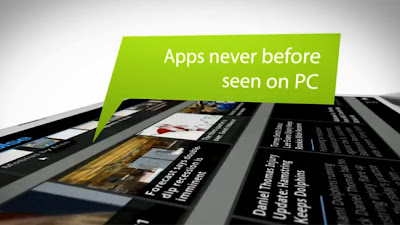 The emulator is part of the Android SDK and is a tool used to create and test AVD (Android Virtual Devices) on a computer, the AVDs behave very roughly in the same way that an actual device would, so one of the most common uses of the Android Emulator by power users is to test a device before buying it, either to learn how to use it or to check its features.
The emulator is part of the Android SDK and is a tool used to create and test AVD (Android Virtual Devices) on a computer, the AVDs behave very roughly in the same way that an actual device would, so one of the most common uses of the Android Emulator by power users is to test a device before buying it, either to learn how to use it or to check its features.There are quite few android emulators available on Internet but the most widely used Android Emulator is " Bluestacks ".
Steps to Download and Install BlueStacks :
- Go to Bluestacks Official site and choose your operating system either Windows or Mac and download the software.
You can download it here BlueStacks
- After downloading the software you have nothing to do but just install it which is an easy task.
- After installing the software now you can download all android apps and games then use it on your pc with Bluestacks.
Note : If you are getting an error like "The application failed to initialize properly (0xc0000135) .Then Click on ok and terminate the application.This error would occur because .NET framework is missing on your PC.
What does . NET really mean ?
Microsoft .NET is a must program or software for every PC as almost all the new applications in windows run using .NET framework.The Microsoft .NET Framework 4.5 is useful for all programmers and developers.Previously Microsoft used to provide only online installers which requires Internet connection for installing the whole package.But with the current version of 4.5 they are providing both online installer and offline installer as well.
Microsoft .Net Framework 4.5 Requirement :
- Operating.System : Windows Vista SP2, Windows 7, Windows Server 2008 R2 SP1 (x64)and Windows Server 2008 SP2 (x86 and x64).
- Hardware Requirements : 512 MB RAM, 850 MB available space for (X86) and 2 GB space for (X64) versions.
These are the download links for .NET :
Sync your android apps to pc using Bluestack Cloud connect:
- Open the BLUESTACKS application and Click on the settings button at the right top.
- Choose the first option "cloud connect".
- A box opens select "yes" and click on next.
- Enter your email address , Mobile number and click on "Register".
- Now you will receive a email with a Pin number.
- Now take your android mobile and Go to market or paly store and search for "Bluestacks", Download and install the application.
- Open the application and enter the pin number that you have received.
- There ends the task now you can Sync any application on your mobile with your PC.
- Note : You can watch a quick demo of how to install android games and apps on PC using Blue stacks
Watch Here : Demo of downloading apps and games using BlueStacks
For Example We are showing downloading of WhatsApp on BlueStacks:
WhatsApp :
WhatsApp Messenger is a smartphone messenger available for Android and other smartphones. WhatsApp uses your 3G or WiFi (when available) to message with friends and family. Switch from SMS to WhatsApp to send and receive messages, pictures, audio notes, and video messages.Once you and your friends download the application, you can use it to chat as much as you want. Send a million messages a day to your friends for free! WhatsApp uses your Internet connection:3G/EDGE or Wi-Fi when available.You can enjoy group conversations with your contacts.
Steps to download WhatsApp to pc :
- Now open the BlueStacks application you can find the screen capture just like the screen shown below.
- Now Click on Search option and search for Whatsapp.
- Now choose the whatsapp messenger form the market.
- Just click and Download whatsapp after selecting from any app store.
- Now click on WhatsApp open it and fill the details and start using it.
- If you want to uninstall any app just hold the app and click cross button.
Other Links :
I have used Bluestacks i din't find Blustacks that efficient and useful and also found some disadvantages like our system getting slower due to the bulkness of the software , disconnecting of internet connection and disappearing of some computer data.So i suggest you to move to other android emulators.
- You can try Android Installer or SDK manager which is a Official Android Emulating software.
So Enjoy Whatsapp and many other exiting apps of your PC.
And leave an comment below if you have any queries. :)
Source : http://www.technonuts.net/2013/06/Android-on-pc.html




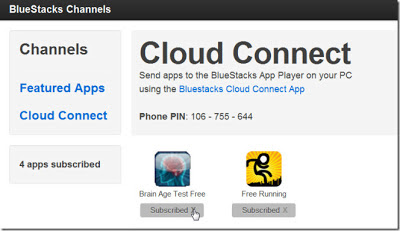

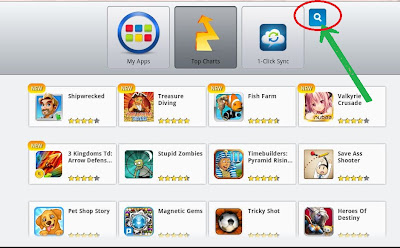



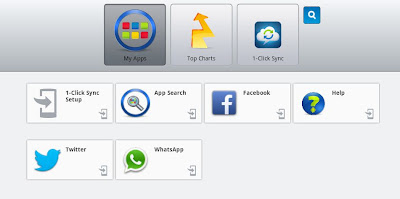









 So what you can do is just right click on your label in chrome browser and you will see something like in the image on the right, it’s the code constructing your labels.
So what you can do is just right click on your label in chrome browser and you will see something like in the image on the right, it’s the code constructing your labels.




